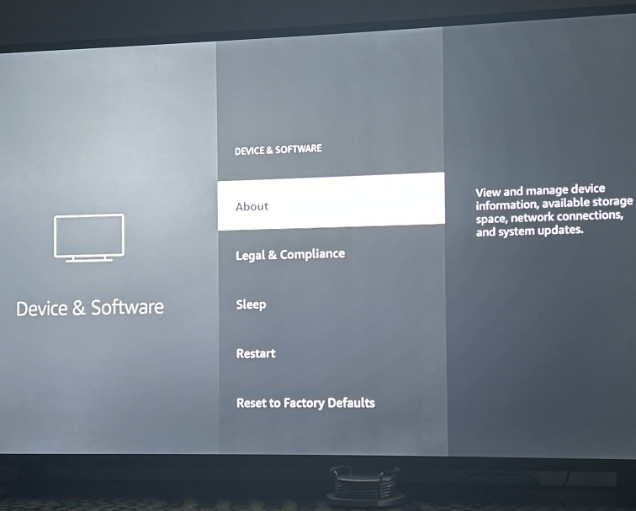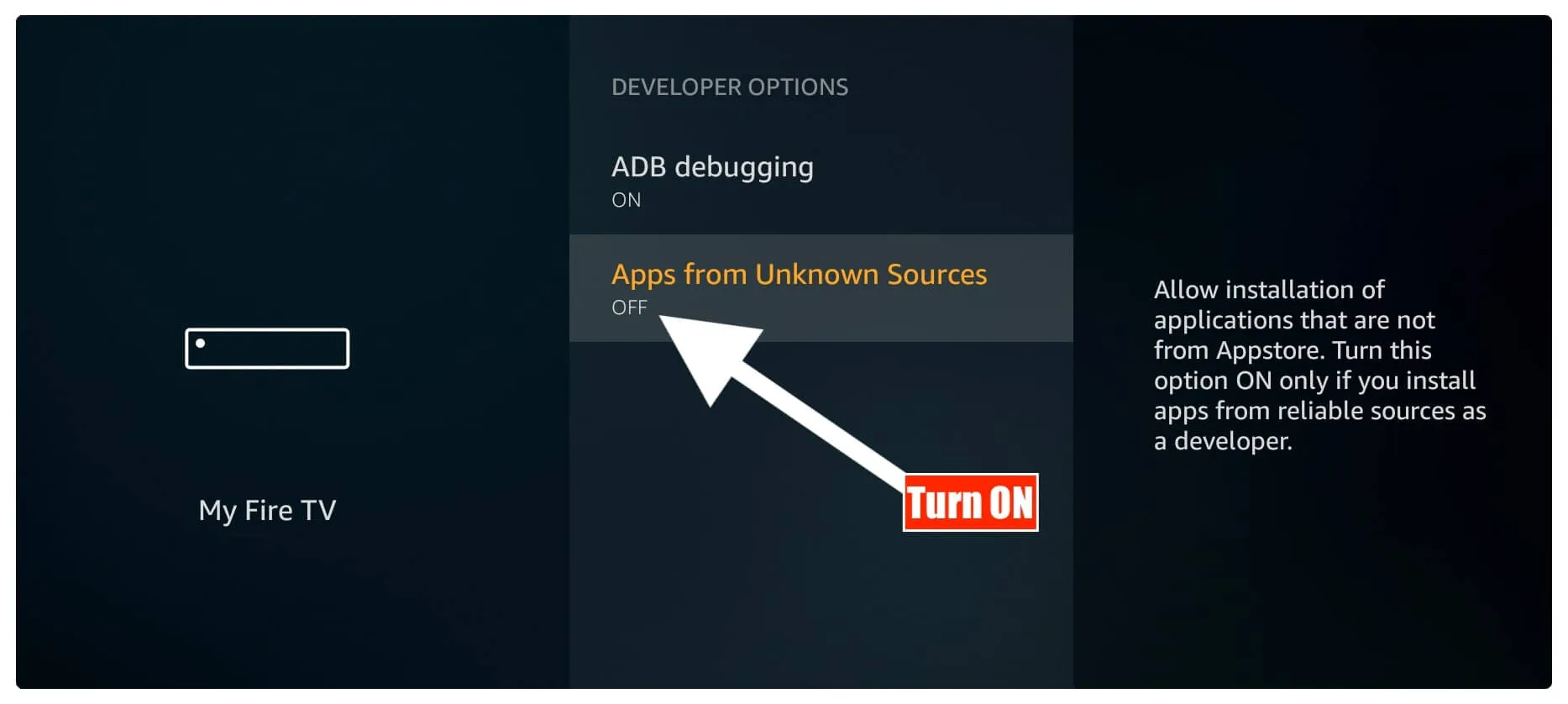Step 1-
Use FireTv remote. Press the 'Home' button. You need to be on the Home screen of FireTv. From there, navigate to the top and select the option or icon 'Settings'
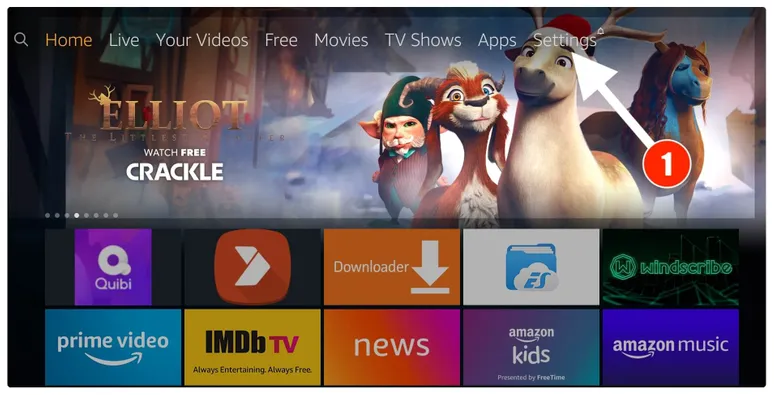
Step 2-
Within Settings, go to the option My Fire TV and open it
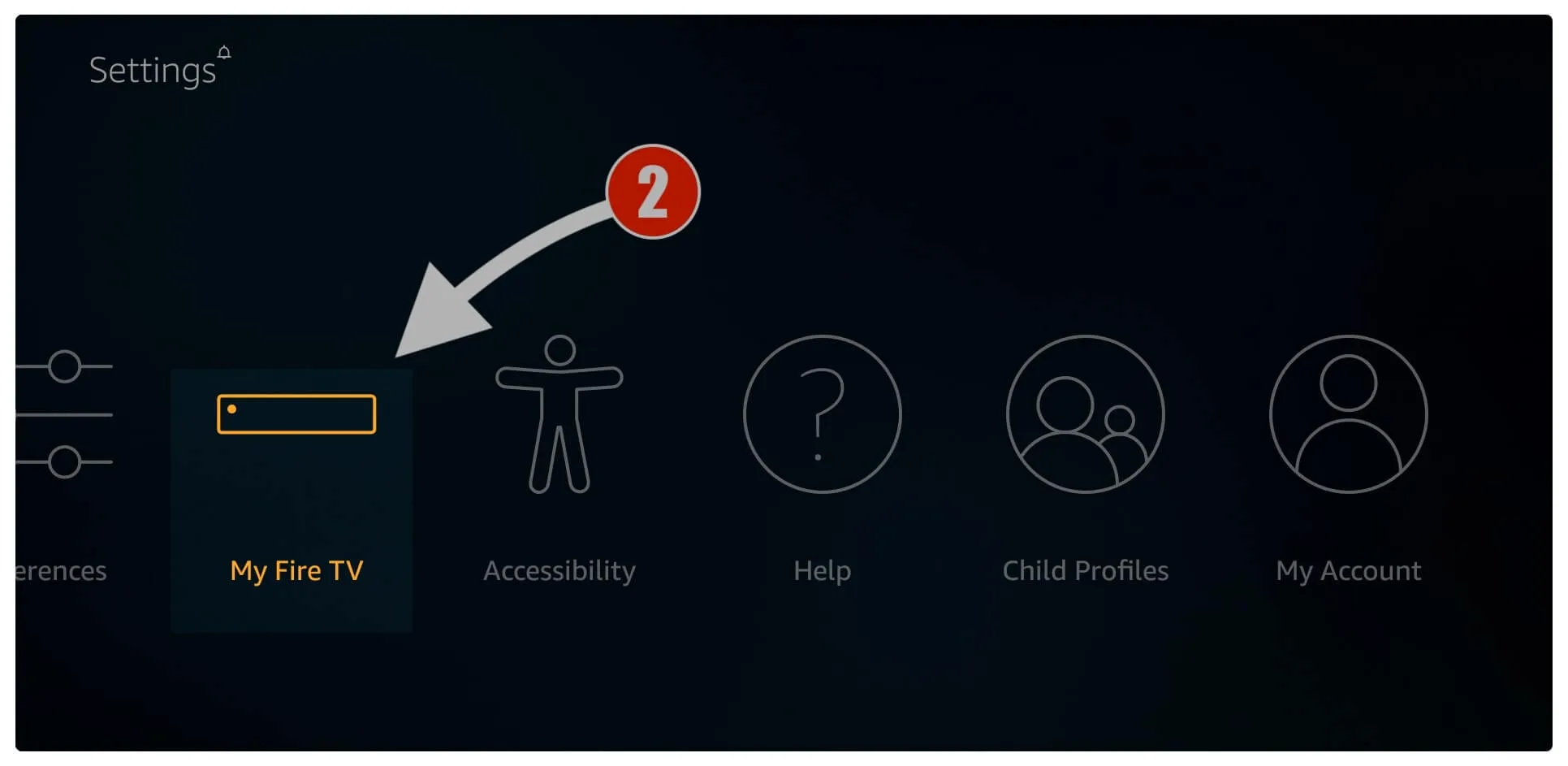
Step 3-
Now, the next option 'About' you will access is Developer Options
If you don't see the Developer Options.
1- Then please click on the "About" option 7 times Exactly and the Developer options will appear.
Hope it should work with this VERSION. If not successful the visit
2- https://support.uzzu.tv/help/developer-option-firestick-device-fire-tv
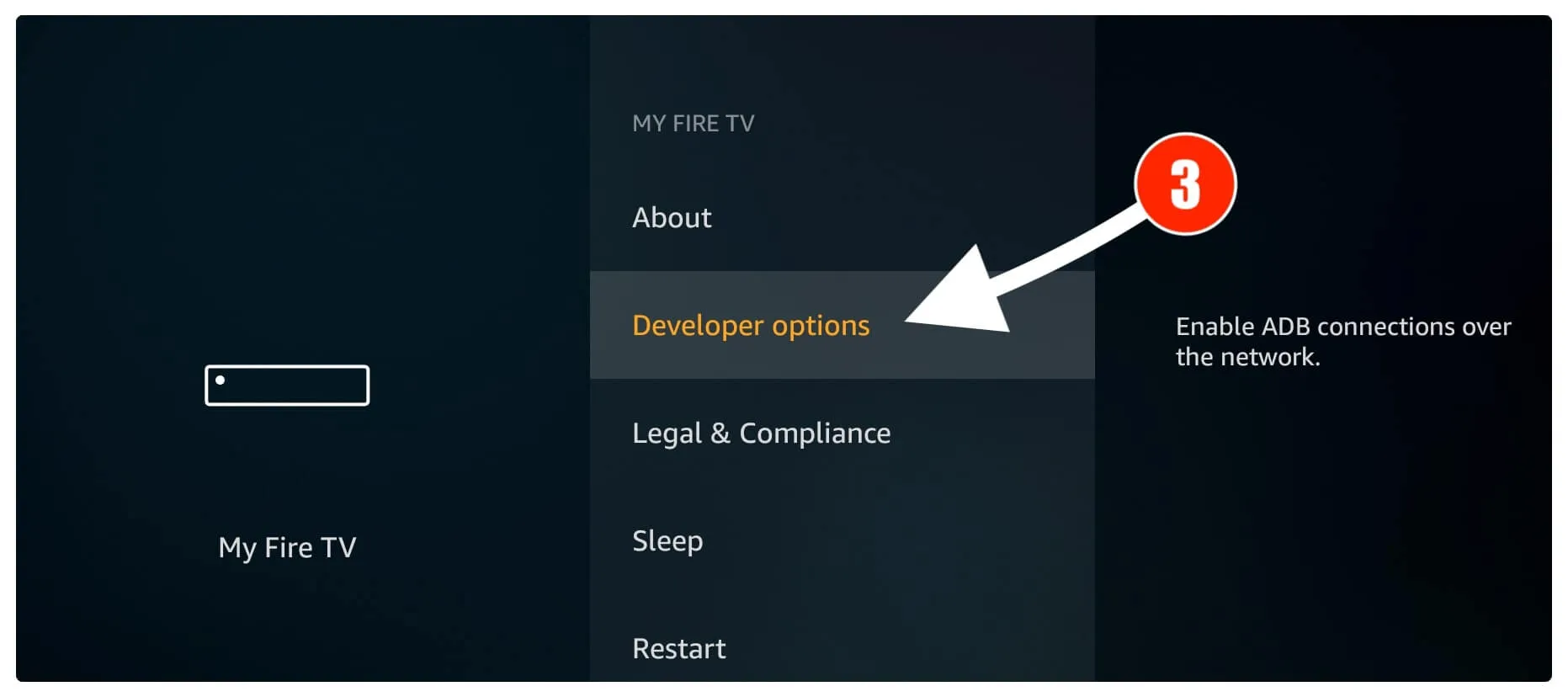
Step 4-
On the window that opens next, go ahead and click on Apps from Unknown Sources. You need to click this option only if it is currently OFF
Step 5-
You are prompted with a warning message saying that it is not safe, keeping the option Apps from Unknown Sources turned on. Uzzu TV is a safe app. So, nothing to worry about. Click 'Turn On'
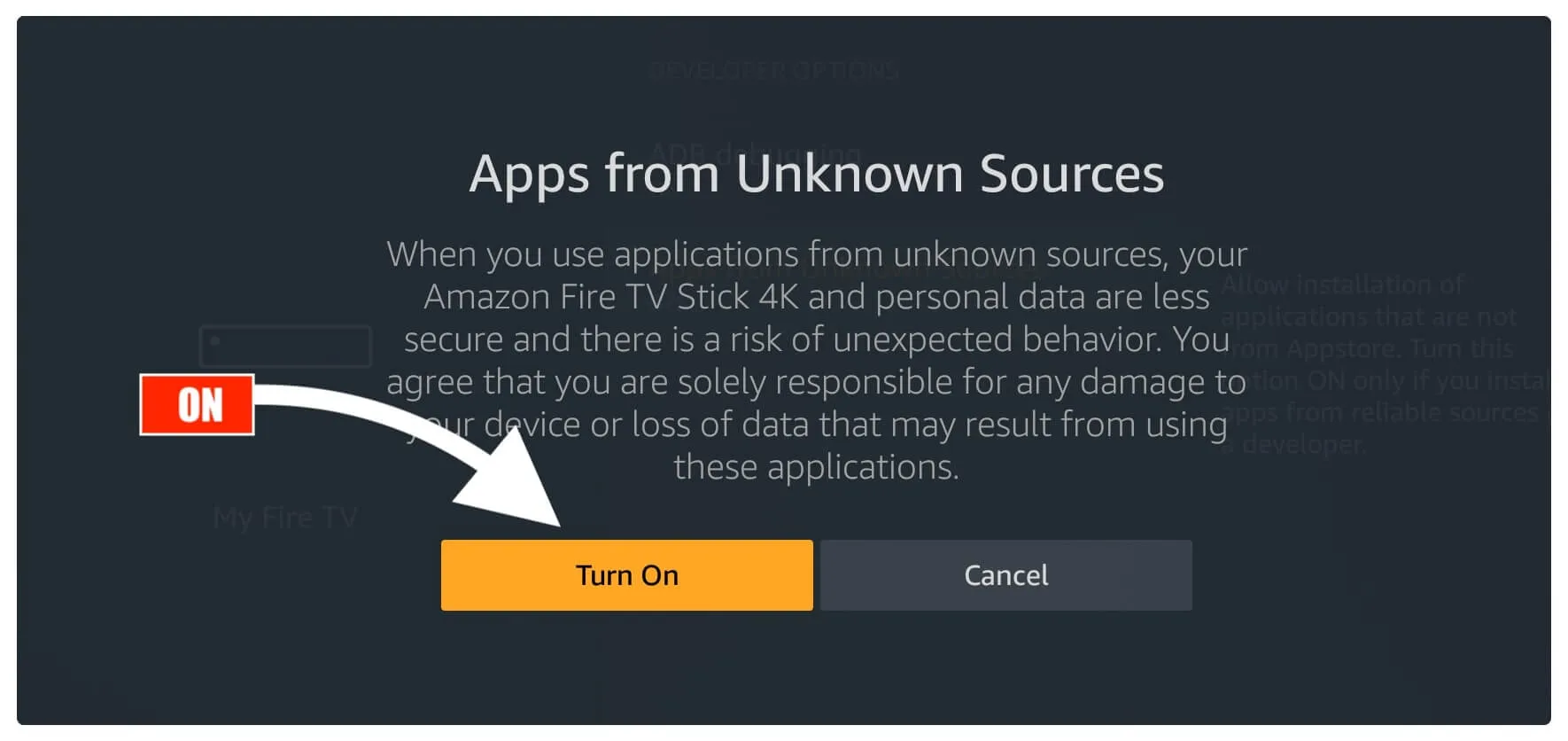
Step 6-
Once you have enabled Apps from Unknown Sources, you may start installing the Uzzu TV app on FireStick. Here are the steps:
1- Go to the FireStick home screen again. When you are there, select the magnifying glass/lens icon in the top left corner to open the Search window
2- In the Search window, search for the app called Downloader
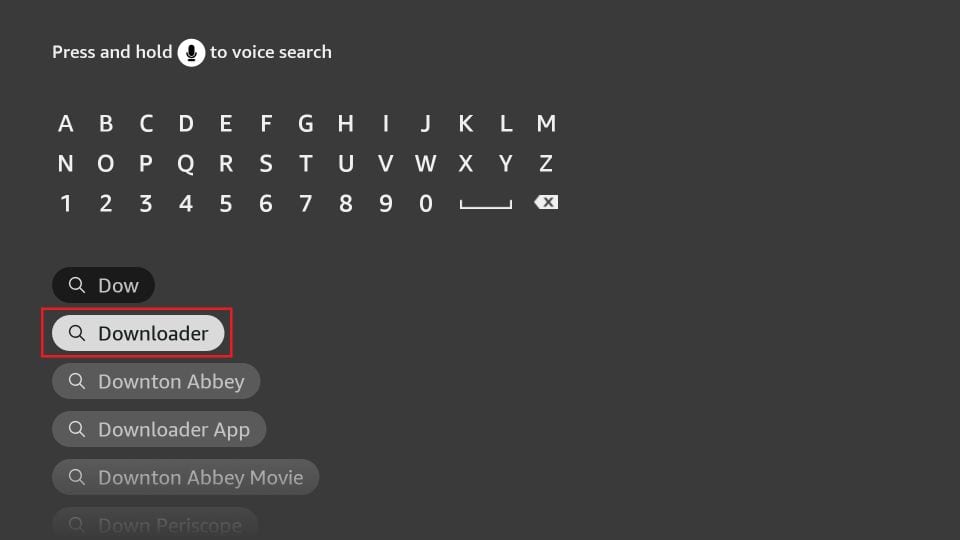
This is just an app through which we will sideload Uzzu TV on FireStick. Follow the instructions that appear on the screen and install this app
Step 7-
You may now open the Downloader app. When you run it for the first time, some prompts will be displayed. Dismiss them by choosing the appropriate options
'Fix Permission Popup Box (Allow storage permission)'. Do not worry.
https://www.wedostreaming.com/iptv/120-how-to-allow-storage-permission-applications-amazon-firetv-firesticks
-or- Simply
Go to Settings-> Applications-> Manage Installed Applications-> click on the Downloader App; then click on Permissions; check to see that storage is on Allowed if not then please allow it.
Step 8-
When the following screen of the app appears, click the textbox
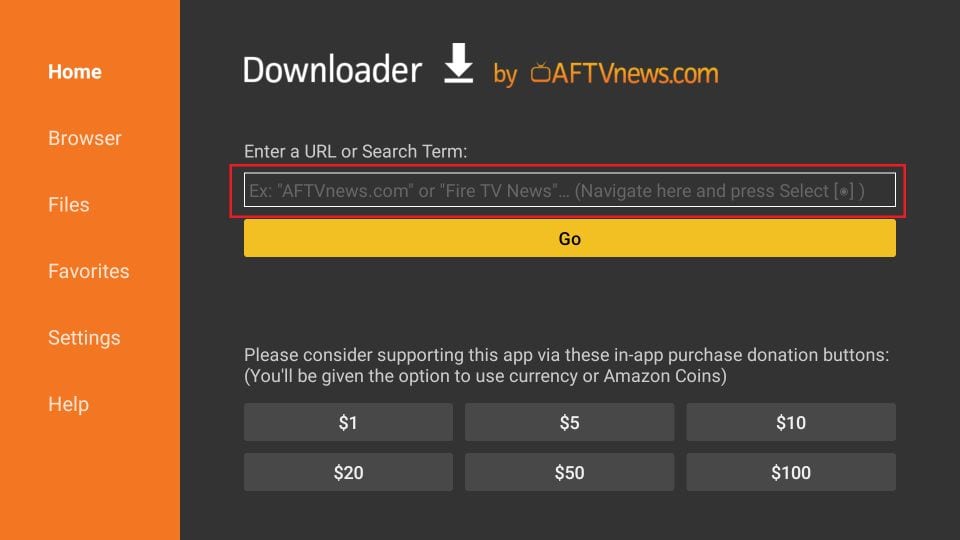
- For SIPTV/Smart IPTV app (apk.siptv.app) enter this apk link and select Go.
- For Net IPTV app (https://netiptv.eu/netiptv.apk) enter this apk link and select Go.
- Open the app and it will show you your MAC address/ID on the first screen.
- Take a visible Photo/Screenshot of that screen and then send it to support@uzzu.tv
- One of our agents will configure the app for you.
- Make sure you mentioned in the email that you have gone to the MAC address from IPTV. Please note that your MAC Address/ID should look like 00:AC:09:BB:CA:09